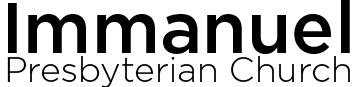Church Center is an app that allows you to create an account to see the church directory, sign up for events, see giving history and more!
Even without an account, you can see the calendar, past sermons and other items.
You can launch the Church Center web app, or, download from your phone’s appstore.
Launch
Download
Church Center Instructions
Getting Access:
- Use the download link above to download the Church Center App. (Alternatively, you can use the Web app by clicking launch, which does not require an app).
- Enter your phone number when prompted. Please enter the phone number you have, or, plan to provide us as part of the membership process, that allows text messaging.
- Church Center will text you a login code. Enter this login code in the app to continue to set up your password.
- Click on your user profile to log in.
- All users can use Church Center to view events, give and other select functions.
- Only Members and Non-Members given access by IPC Staff can view the directory.
Update Profile:
Update Giving Info:
Directory Access and Profile